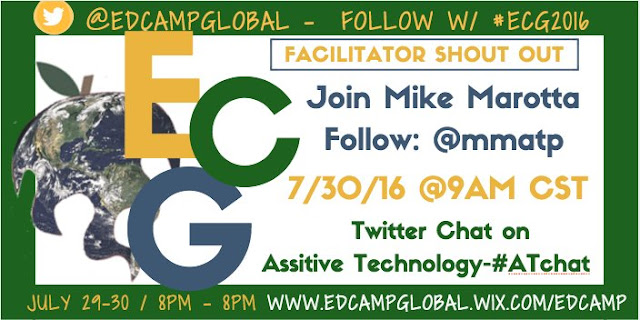The past 24 hours have been nothing short of an incredible learning experience where I have had the opportunity to interact with, listen to, learn from and meet (virtually, of course) other professionals in the same or in similar positions to mine. This was all done via Twitter through edcamp Global.
If you've never participated in one before, you're probably wondering....What is EdCamp? According to the Edcamp website, it's an organic, participant-driven professional learning experience. A community created by educators, for educators. The leading edge of professional development in education.
edcamp Global is unlike the traditional edcamps, which typically take place over a one day or a few hour time span. This particular edcamp, offered sessions for 24 hours to accommodate global schedules. Educators in varying fields were provided the opportunity to collaborate with other professionals from around world. I was able to connect with professionals from Canada and others who were in neighboring towns all within the comfort of my own home.
How it worked...
The same awesome features of an edcamp were provided....
- an ad-hoc gathering born from the desire for people to share and learn in an open environment; and
- conversational events featuring discussions, demos and interactions between participants, rather than a group of people listening to a particular speaker
- although many different platforms were used (Google Hangout, Twitter Chats, Periscope, Voxer, etc.), each attendee selected a session that they were comfortable to use which was linked on the schedule **I personally used Twitter Chats**
- at any point you could "jump" to another session that met your needs
- during the session each attendee shared and collaborated with others all over the world based upon the moderators questions based upon the topic
My sessions....
Although I surveyed and popped into several different sessions, via Twitter Chats, spending 24 hours on Twitter, or the many other platforms available, was not probable with two small children at home. However, I prioritized the ones I was able to and most wanted to attend, and fully participate in two sessions.
Session 1: The first was the #atchat moderated by Mike Marotta and Karen Janowski. The focus was on inclusive technology for all, and during this session we discussed the following questions...
- What does inclusive technology mean?
- How do we ensure all students have the technology they need?
- Do you use the built in accessibility features to support your students with variability?
- What are the indispensable AT Tools in your Toolkit?
- What resources do you use to stay current about Inclusive/AT tools / strategies to reach all learners?
- If you were the lead administrator in your district, what changes would you make to ensure Inclusive Tech for all?
My takeaway from this session was the importance of ensuring that all students who could benefit from AT are being provided the opportunities and for me to find ways to get that information out to the teachers I work alongside to ensure equality. Additionally, I was able to learn about some resources I was less familiar with, upcoming PD sessions and meet some other AT professionals who are now a part of my growing PLN.
To see the full transcript from this session click on the Storify link below...
https://storify.com/mmatp/atchat-edcamp-global-2016
Session 2: The second session was the #educoachtools moderated by Knikole Taylor. The focus of this session was on using technology for effective coaching, and during this session we discussed the following questions....
- Who/what is a coach?
- With everything expected of coaches/instructional leaders, what tools do you use to help with organization?
- What tools/tricks can you share to give yourself more time during the instructional day?
- Share innovative ways to give teachers timely feedback. What has worked for you?
- How do you collect teacher's feedback on your performance?
- What is one new tool/strategy you will implement this year as you support others?
 What I found most helpful from this session were the tools that the other participants shared they use to help remain organized and maximize their time. Although, by nature, I am an inherently organized person....when working with many students who are housed within several buildings within my school district, organization and time management can pose to be a challenge. I was able to walk away with resources that will be helpful and allow me to be as effective in my role as possible.
What I found most helpful from this session were the tools that the other participants shared they use to help remain organized and maximize their time. Although, by nature, I am an inherently organized person....when working with many students who are housed within several buildings within my school district, organization and time management can pose to be a challenge. I was able to walk away with resources that will be helpful and allow me to be as effective in my role as possible. To see the full transcript from this session click on the Storify link below...
https://storify.com/knikoletaylor/educoachtools-ecg2016
I thoroughly enjoyed the time spent participating at #ECG2016. Despite the fact that there were many other sessions I would have liked to attend, I felt fortunate to have been a part of the sessions I shared above and to connect with the people I did within those sessions. Participate Learning compiled many transcripts, videos and resources available that were shared throughout ECG. So take a peek and be sure to check out when another edcamp is coming your way.
My next one I will be attending is Edcamp AccessNY in October 2016...and I can't wait!