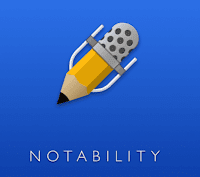 Notability, created by Ginger Labs, released it's 8.0 version update this week and it's garnering a lot of attention in the world of AT and Ed Tech.The latest update includes unique features including handwriting recognition, searchable handwritten notes, and handwriting to text conversion. With Multi-Note, two notes can be open side-by-side. And the new Note Switcher makes it quick to change notes.
Notability, created by Ginger Labs, released it's 8.0 version update this week and it's garnering a lot of attention in the world of AT and Ed Tech.The latest update includes unique features including handwriting recognition, searchable handwritten notes, and handwriting to text conversion. With Multi-Note, two notes can be open side-by-side. And the new Note Switcher makes it quick to change notes.
So what does this all mean? The video below provides an overview of what is included in the latest updates as well as a breakdown of the updates below...
- Highlight terms in a textbook and then summarize concepts in another note.
- Keep a meeting's full agenda in view while taking minutes in a separate note.
- Use a blank note as a scratch pad while working on a class assignment.
- Make a note of frequently-used drawings, and simply drag them into other notes at any time.
- While reading a recipe, jot down the ingredients you need in a shopping list.
Handwriting can be searched in the note view and from the library. Handwriting recognition and indexing all happens on the device, keeping notes private. Additionally, 14 different languages are supported and searchable on Notability including:
English, Dutch, French, German, Italian, Japanese, Korean, Norwegian Bokmal, Portuguese, Russian, Simplified Chinese, Spanish, Traditional Chinese, Turkish.
Handwriting-to-Text Conversion
With the latest update, individually written words or full lines of text can be converted into typed text. Once converted, the text can be copied to the clipboard and pasted into other apps, like Mail or Messages.
With the latest update, individually written words or full lines of text can be converted into typed text. Once converted, the text can be copied to the clipboard and pasted into other apps, like Mail or Messages.
Multi-Note
The Multi-Note features proves to be the biggest time saver giving users the option to work with two notes side-by-side. In addition to saving time, Multi-Note provides more context, and makes editing and reviewing notes more natural.
The Multi-Note features proves to be the biggest time saver giving users the option to work with two notes side-by-side. In addition to saving time, Multi-Note provides more context, and makes editing and reviewing notes more natural.
All of the tools available for a single note are also available when using two notes at once, like add and edit annotations, zoom in and scroll around to capture details, rearrange pages, copy-and-paste pages between notes, drag-and-drop content between notes, and more.
Audio can be recorded in one note while editing and switching between other notes. This makes Notability's unique audio recording and playback feature more powerful than ever. No longer does audio recording have to stop in one note to check another.
Note Switcher and Recent Notes
The new Note Switcher is a quick and convenient list of the recently opened notes. Notes can be switched without going back to the Library. Note Switcher includes search too, to help find other notes.
The new Note Switcher is a quick and convenient list of the recently opened notes. Notes can be switched without going back to the Library. Note Switcher includes search too, to help find other notes.
Notability 8.0 can be download from the App Store, and is compatible with the iPad and iPhone running iOS 10 or later. All current Notability users can update their apps for free to access Version 8.0. Not a Notability user, yet.....Notability can be downloaded for $9.99 USD. Certainly an app that you get more bang for the buck!
Source: Blogpost adapted from Gingerlab Update Article


















 In this session, participants will learn how to use the built in accessibility supports in their mobile devices to support struggling readers, a free screen reader, as well as how to adjust settings in three library apps; Google Play Books, Kindle App, and Libby/Overdrive so that readers can confidently say, “I can read that!”
In this session, participants will learn how to use the built in accessibility supports in their mobile devices to support struggling readers, a free screen reader, as well as how to adjust settings in three library apps; Google Play Books, Kindle App, and Libby/Overdrive so that readers can confidently say, “I can read that!” Students with disabilities can benefit from using assistive technology (AT) to support a wide variety of skills. But what is assistive technology and how do you select and appropriately use it? In this introductory CTD event, we’ll cover what assistive technology is, the legal consideration process for choosing assistive technology and some of the different types of tools that are available for students of all ages.
Students with disabilities can benefit from using assistive technology (AT) to support a wide variety of skills. But what is assistive technology and how do you select and appropriately use it? In this introductory CTD event, we’ll cover what assistive technology is, the legal consideration process for choosing assistive technology and some of the different types of tools that are available for students of all ages.








